Keyboard shortcuts
Power users can define their own keyboard shortcuts for the following actions:
- Open the Tab Copy popup (labeled as Activate the extension)
- Copy selected tabs (most commonly the current tab)
- Copy the current window's tabs
- Copy all tabs, ungrouped
- Copy all tabs, grouped by window
Copy actions apply the default format.
Defining keyboard shortcuts
To set keyboard shortcuts:
-
Right-click the Tab Copy extension icon
, then click Options
-
Click the Edit keyboard shortcuts... button on the options page. This opens the browser's Keyboard shortcuts page.
-
Scroll to the Tab Copy card
-
For each action that you want to define a keyboard shortcut for, click its edit icon, then perform the shortcut (eg, Ctrl+Shift+E)
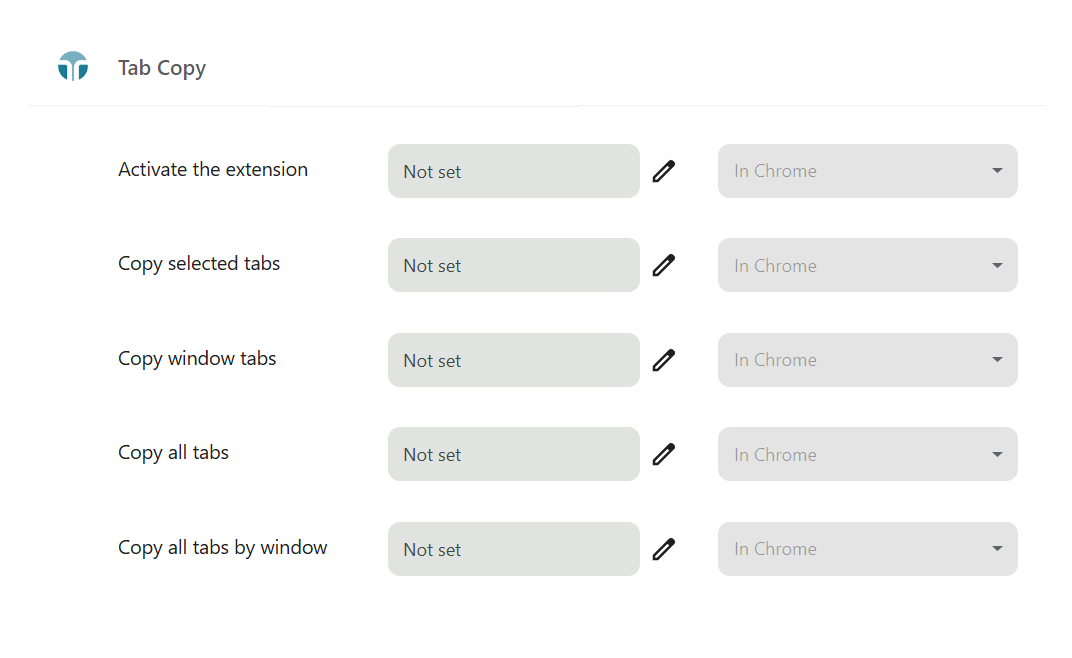
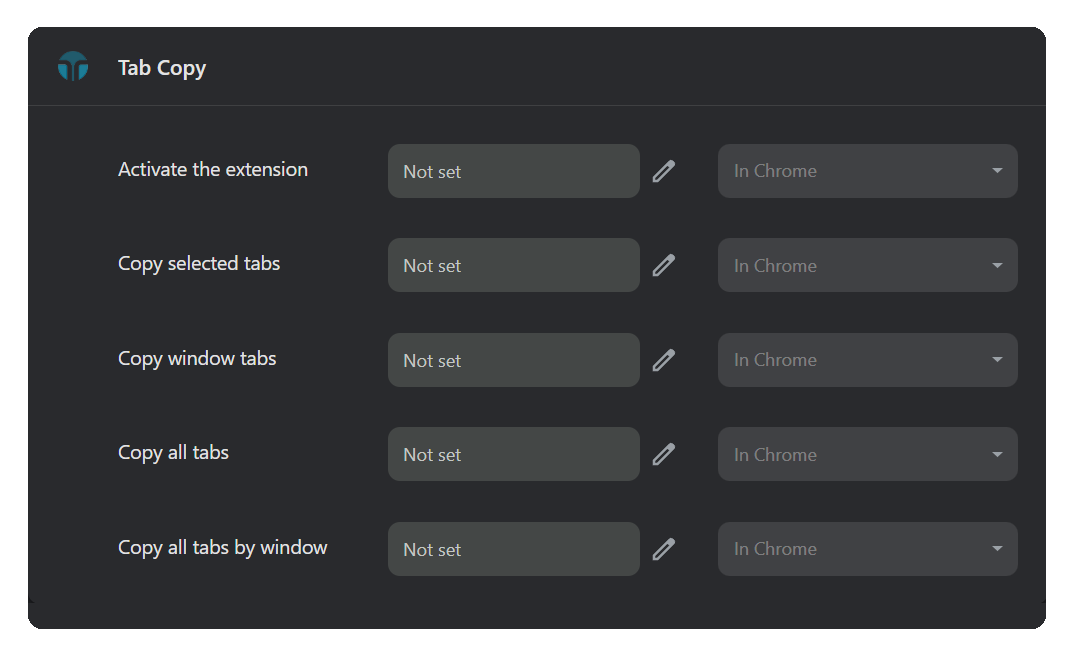
caution
Take care to select a shortcut not already in use.
Clearing shortcuts
To clear a keyboard shortcut, click its edit icon, then click outside of the shortcut textbox.